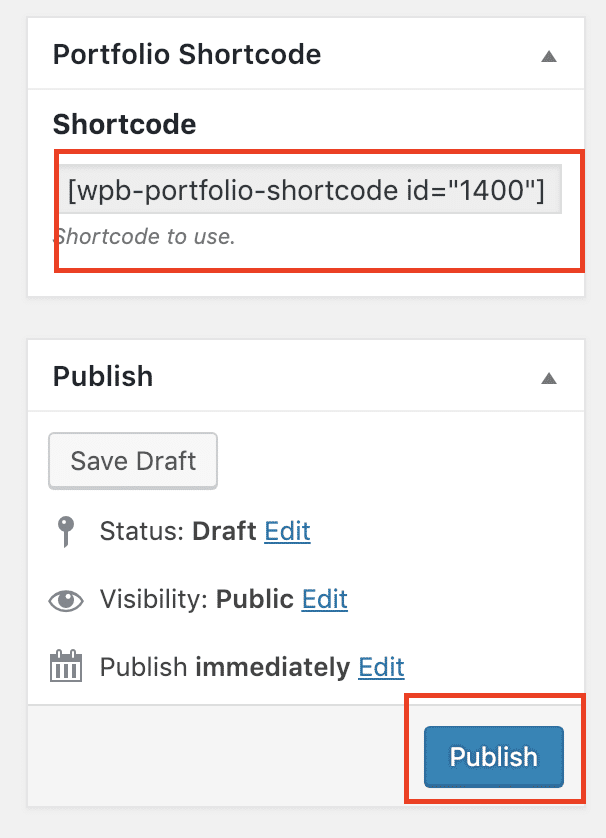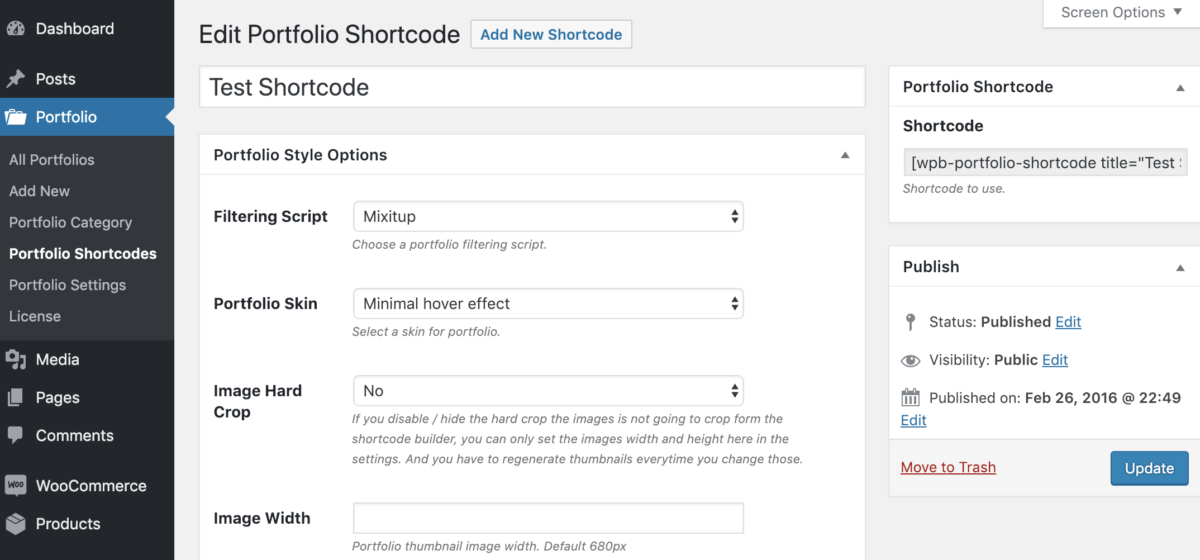Our portfolio plugin premium version comes with an advance shortcode generator. You can add an unlimited number of customized portfolio shortcodes and use the customized shortcodes anywhere of your site to show multiple different portfolios.
First, install and activate the pro version of our portfolio plugin. Then go to your site admin and navigate to Portfolio > Portfolio ShortCodes. Here you will see a button for adding new shortcodes.
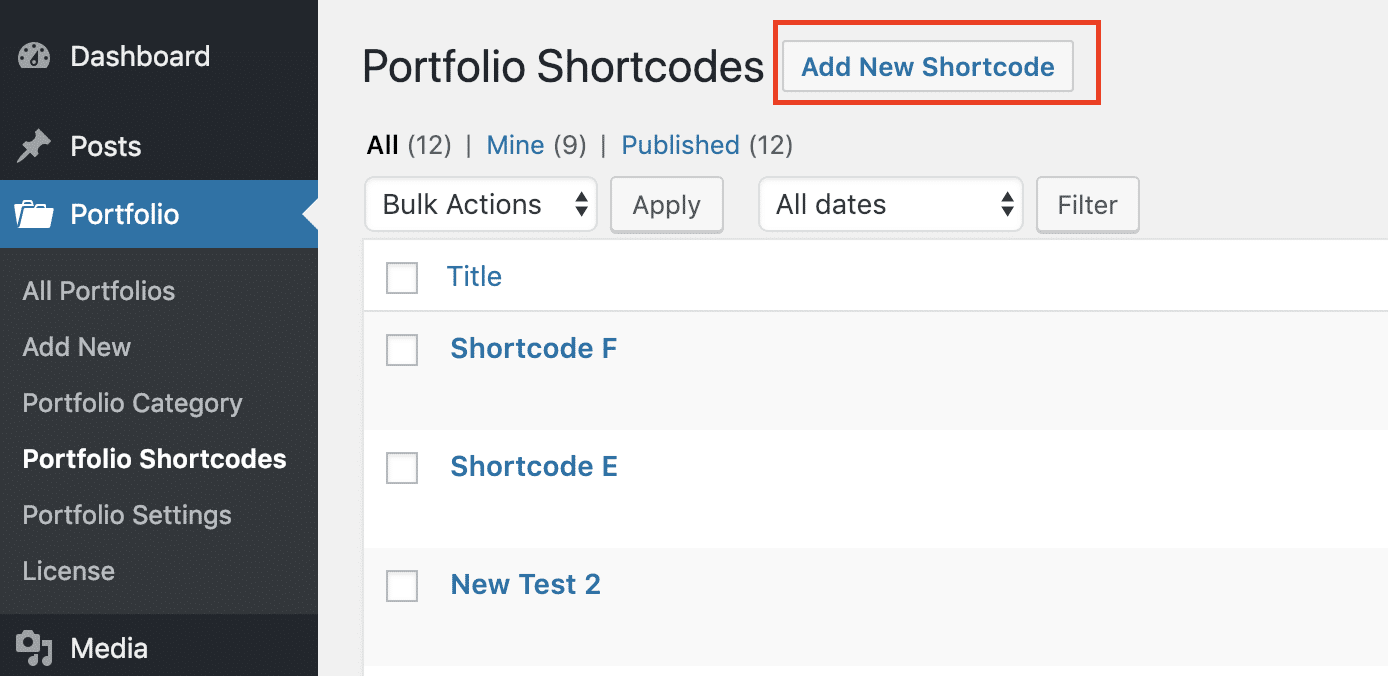
Just click on the Add New ShortCode button. Then you will see all the options to customize the portfolio. Check the screenshots below –
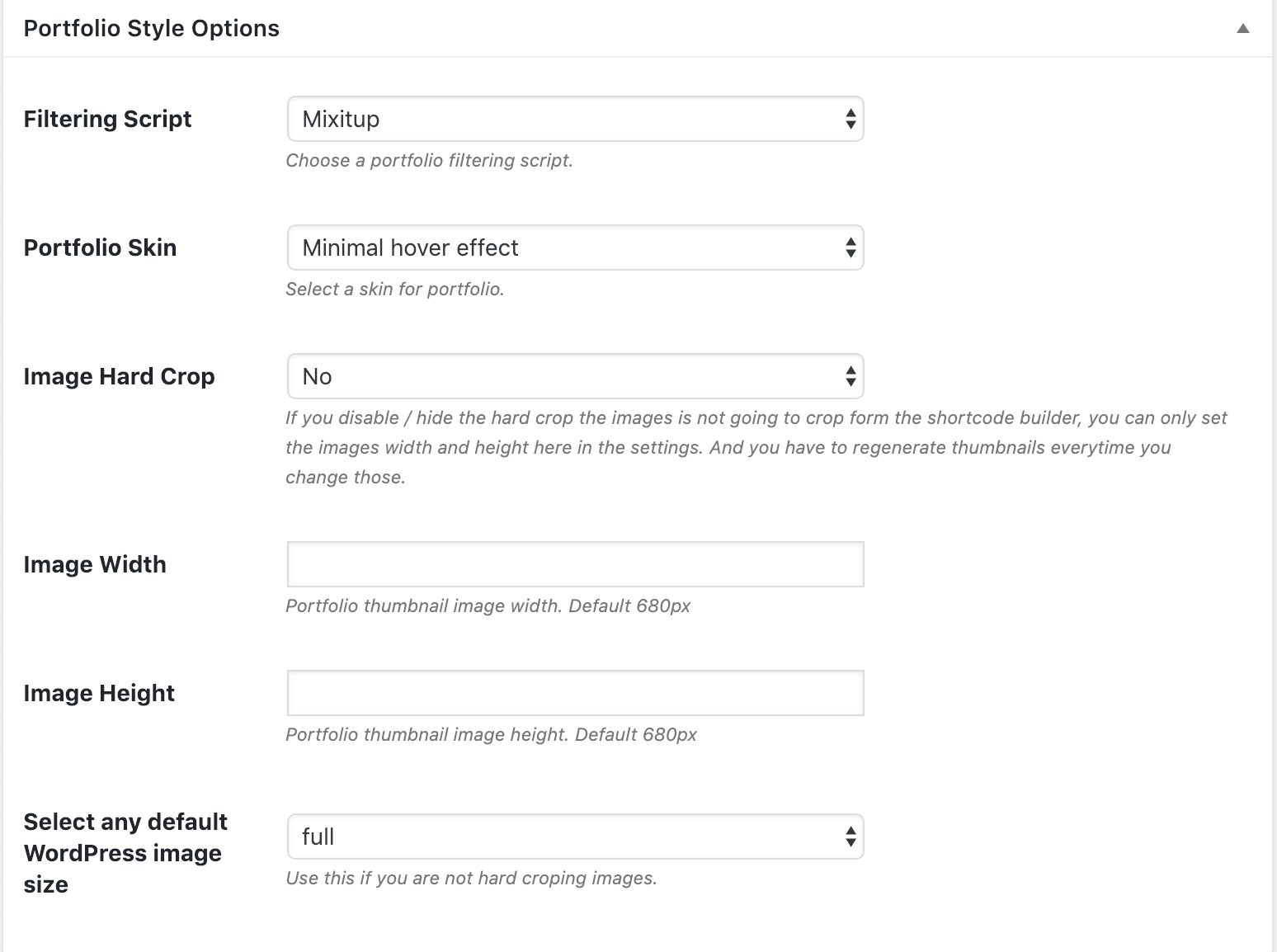
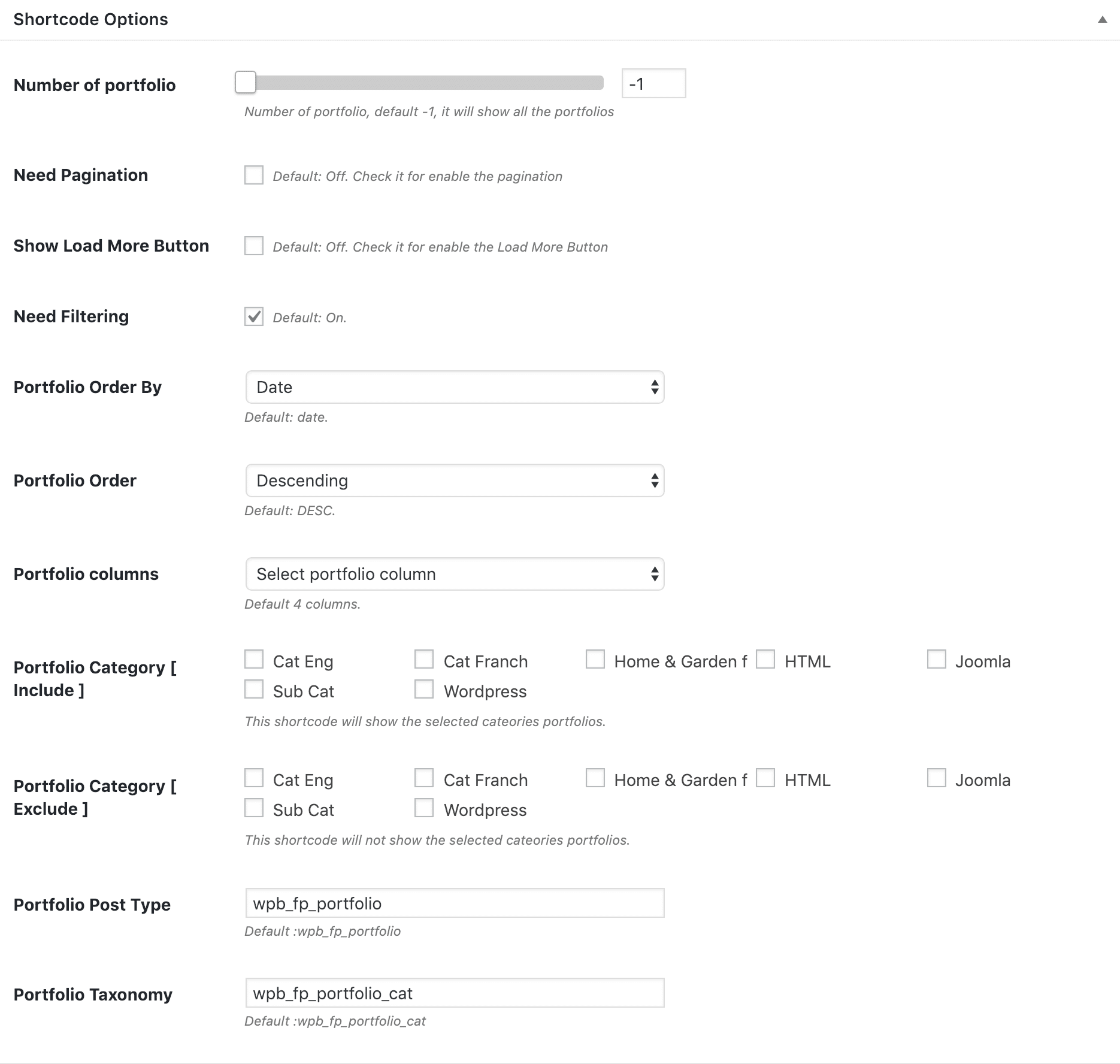
You can adjust the portfolio here and customize it as you need. You can include or exclude portfolio by using the portfolio categories. Also, you can change the portfolio column and portfolio order from here. Please read the settings fields description for more details.
After changing the shortcode options, you have to hit the publish button on the right side to save the shortcode. Here you can see your shortcode, just copy the shortcode and put it where you want to show the portfolio.
You can add this shortcode to any page. Or if you are using any page builder, just use a shortcode or text element to add our portfolio shortcode on your page.